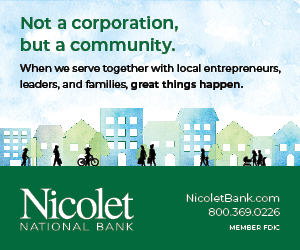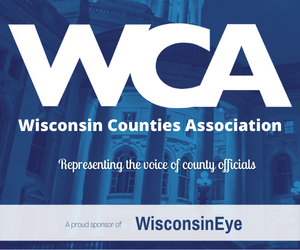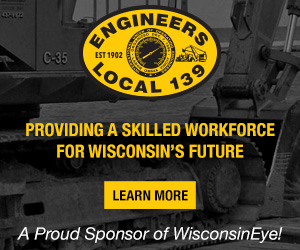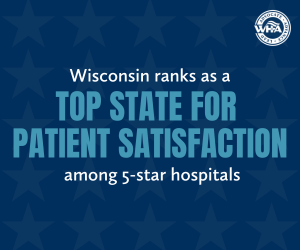Pro-Tips
Schedule Page
Updated functionality on WisEye.org/Schedule:
- Clickable event titles that are linked to the event’s page on our website – this includes sharing live links
- “Add to Calendar” button functionality for Google Calendar, Apple iCal and Microsoft Outlook
- Expanded two week schedule
- Addition of blue “Taped” button to differentiate between live or taped programs at WisEye.org
- Watch Pro-Tips #1 video
Searching Videos
Looking for a video on WisEye.org?
The most efficient way to find what you are looking for is to use our global search bar. To narrow your search, include quotation marks with your search term or date like this:
“[SEARCH TERM]” – Example committee search: “Committee on Education” or “Senate Committee on Education” / Example bill search: “Senate Bill 199” or “SB 199”
“[MONTH / DAY / YEAR]” – Example date search: “December 4, 2022” or “May 7, 2017”
If you do not use quotation marks, the search will produce a broader list of coverage and programming. You can also use the global menu bar at the top of the site, or the global hamburger menu on the left, to choose from categories listed under “Programs” and “Coverage.” Within each category page, you can further filter your results by checking the category and keyword lists to the right.
Want to see a list of the most recent videos published at WisEye.org?
Use our search bar by clicking on it with your cursor and pressing Enter / Return without typing anything. Voila! A list of all archived videos will appear, chronologically ordered from most recent to oldest.
Note: WisconsinEye’s video archive extends to April of 2007, when we began operations.
Video Tools
Captioning
WisconsinEye does not currently offer captioning due to funding limitations. However, when watching our videos on the web, a user’s browser may offer the ability to caption for live streaming and on-demand viewing. Watch Pro-Tips #3 video for more information.
Refer to linked resources on how to access this functionality:
Transcription
All registered users who are logged into their account will have access to our online transcription tool. This tool allows users to read and follow a transcript while watching any legislative committee hearings, floor sessions, Supreme Court oral arguments, Rewind or Newsmakers on-demand video. Users can search the transcript, jump to searched words, and click on links connected to time codes within the transcription page.
Please note: Transcriptions are machine-generated and may not have been proofread or corrected. Transcriptions are reference, search and assistive in nature only and are NOT an official transcript of this video.
How to use:
Log into your account, then scroll down to the transcription tool below the video player, and click the “Transcript” tab to access the transcript.
Once the transcript appears, you can play the video while following along on the transcript or click on specific time codes to jump to those clips in the video player.
You can also search for specific words by typing them in the search bar in the top right corner of the transcription tool. Watch Pro-Tips #3 video for more information.
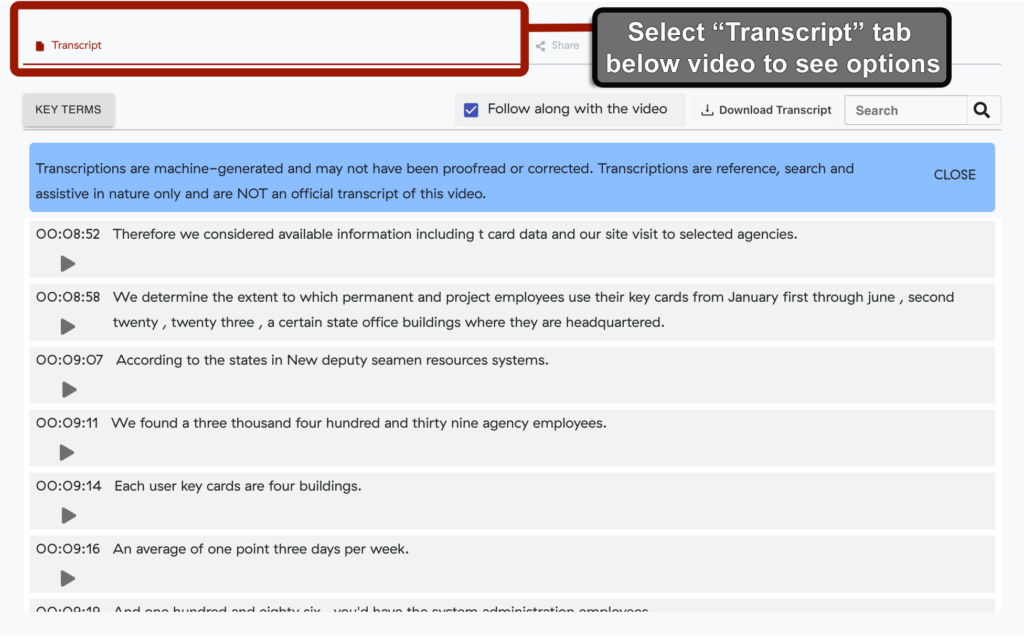
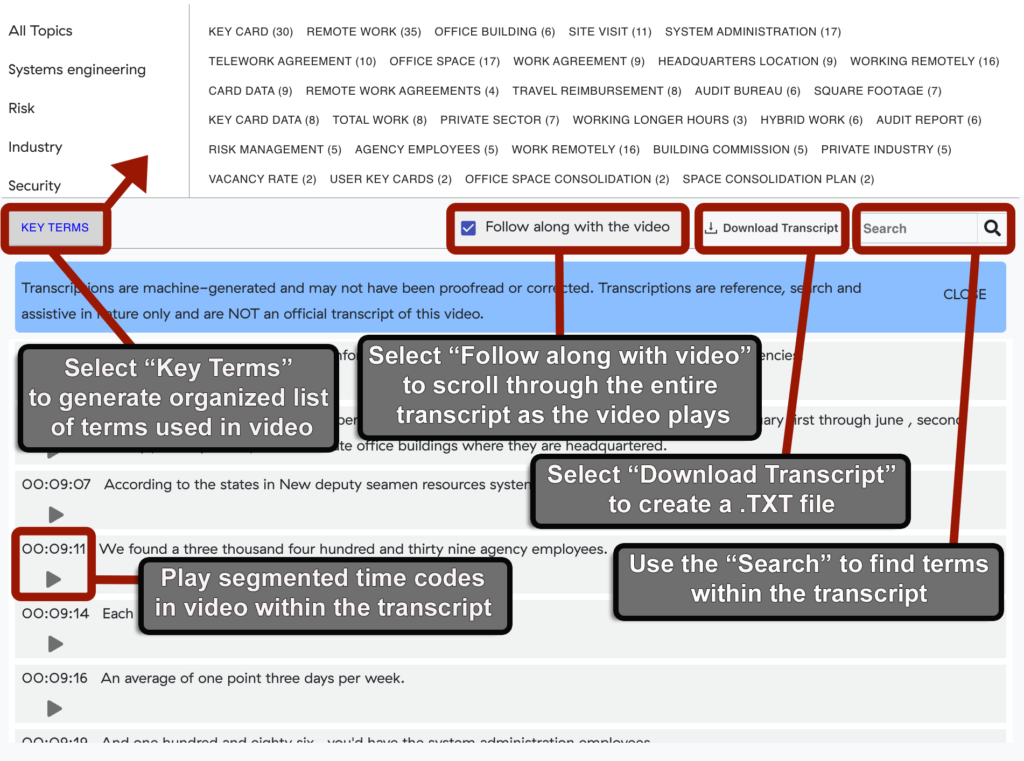
Sharing
All registered users who are logged into their account will have access to our online sharing tool which allows timecode segment sharing of on-demand via direct link.
How to use:
Log into your account, then scroll down to the sharing tool below the video player, and click the “Share” tab to access.
Once the sharing tool is selected, you can play the video and designate your “Start At” time and “Stop At” time based on your desired time codes. You can also move the selected time codes in 5 second increments by clicking the “-5s” or “+5s.”
To share, click the “copy to clipboard” option for the direct link.
Watch Pro-Tips #2 video
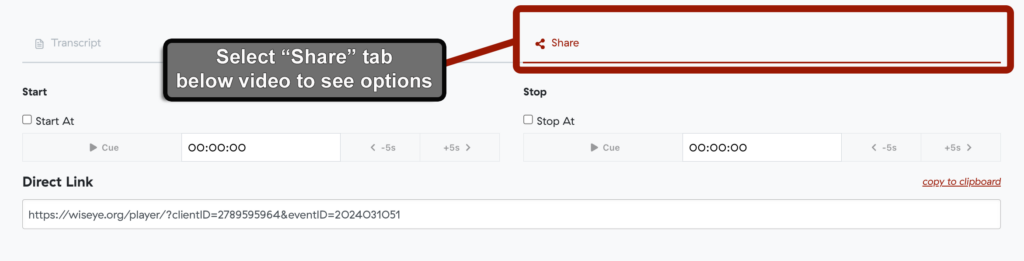
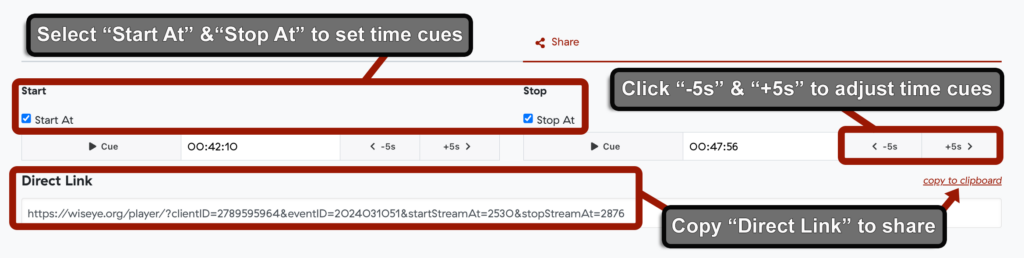
Downloads
All registered users who are logged into their account will have access to our on-demand, archival content which includes options for video or audio only downloads.
Please note: Any sharing of content must retain WisconsinEye branding watermarks. Downloaded videos may not be uploaded to social media or web platforms in their entirety – only two to five minute clip sharing will be permitted. Sharing of the media location link that is generated after you click download and agree to our terms is also prohibited.
Violation of these terms or misuse of our content may result in the termination of a user account. Additionally, we recommend linking your publicly posted video clips back to the original program(s) on wiseye.org as a courtesy to our mission of providing open government access.
How to use:
Make sure you are logged into your account, then look under the video player of any on-demand program to see two buttons that say “Download” and “Audio.”

Download Video: Click the “Download” button, and then scroll up to see the “Media Download Agreement” dialogue box. Click the green “Agree & Download” button which takes you to a new tab in your browser.

The new tab includes an embedded media player with a menu. Locate the three stacked dots on the right side of the menu and click to bring up a download option.

(Right Side)
Download Audio: Click the “Audio” button which takes you to a new tab in your browser that includes an embedded audio player with a menu. Locate the three stacked dots on the right side of the menu and click to bring up a download option.

(Full Image)
Questions?
Please contact info@wiseye.org